Explore the Future Today
www terabytelabs .net
Welcome to Terabyte Labs, your gateway to the forefront of innovation. Dive into a world where technology trends, cutting-edge software solutions, and the latest tech gadgets converge. Stay ahead of the curve as we unravel the possibilities of tomorrow, today. Join us on this exhilarating journey as we redefine the future of tech together.
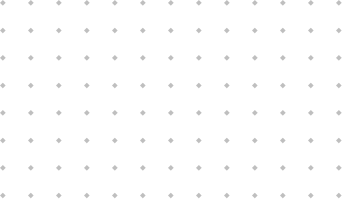

Subscribe to our Newsletter
Get exclusive updates, tips, and offers delivered straight to your inbox. Subscribe now for the latest news and insights!
Trendy Tech Hacks from Vynadok Brykal
Technology Trends
Why Password Spraying Attacks Are on the Rise and How to Stop Them
Technology Trends
Is It Possible to See What Someone Likes on Facebook?
Technology Trends
How Document Digitization Saves Time, Money, and Resources
Technology Trends
Sustainability in Association Management: How to Go Green While Growing
Popular Categories
Code Secrets from Thynakalor Zynral
Tech Code
The Tech Behind Pop-Up Blockers: Keeping Annoying Ads at Bay
Using the internet without more interferences like pop-ups is proving hard especially because these are ever more common. Such elements can be unnerving to the ...
Tech Code
What Are the Challenges in Designing Flexible PCBs?
The design of flexible printed circuit boards (PCBs) is a fascinating field that offers numerous benefits but also presents unique challenges. Understanding these challenges is ...
Tech Code
How to fix video streaming problems in Windows 10
This tutorial will show you how to fix video streaming problems in Windows 10. If your videos won’t play, playback is choppy or buffer, audio ...

















